HOW TO INSTALL A CUSTOM ROM ON HUAWEI IDEOS U8150
ROM (Read Only Memory) in the context of android devices is the internal flash memory where the core operating system resides. It can also refer to a specific version of firmware that can be applied to a device through a process usually referred to as flashing. Custom ROMs seek to correct the weakness in the stock ROM in order to increase the general performance of your phone. (Stock ROM is ROM pre installed in the device)
Good custom ROMs redesign and make changes to stock ROMs by adding tweaks for better Ram memory management, increased battery life and best of all they offer cpu overclocking/underclocking. This means that you are able to increase cpu speeds for better and smoother performance or you can underclock the cpu to increase the battery life of your IDEOS. I have found Fusionideos to be one of the cleanest and most stable ROM available for the IDEOS but even other ROMs are definitely worth trying out.
UPDATE
It has been long since i updated this blog but i saw it fit to direct new users to an updated gingerbread rom that is more stable,fast and smooth. This the only bug in this cynogen 7 rom is that radio is not working and the dev said its unlikely that it will ever get fixed. if you overloook the fm radio then i can promise you that this rom is way better than the stock froyo and probably its the best there is.http://forum.xda-developers.com/showthread.php?t=1456890
It has been long since i updated this blog but i saw it fit to direct new users to an updated gingerbread rom that is more stable,fast and smooth. This the only bug in this cynogen 7 rom is that radio is not working and the dev said its unlikely that it will ever get fixed. if you overloook the fm radio then i can promise you that this rom is way better than the stock froyo and probably its the best there is.http://forum.xda-developers.com/showthread.php?t=1456890
So far I have tested three ROMs that are available for the IDEOS (they are in no particular order):-
1. FUSIONideos v 2.7.6 (based on android 2.2 froyo)
download from here
2. Gingerman v7 (based on android 2.3 gingerbread)
download from here
3. Dronix v0.4 (based on android 2.2 froyo)
download from here
This is a step by step guide on how to install a Custom ROM on
Huawei Ideos u 8150
Rooting your IDEOS
This is can be done using an app called Z 4 Root.
Download it from here
Navigate to where you have downloaded the app in you SD Card using a file manager.
Click on the app to Install. After the app has installed open it and click Permanent Root.
Make sure the device is rooted before proceeding to the next Step (check for an app known as superuser from the app drawer or open z4 root app from the app list to examine the options available)
Installing a Custom ROM (Requirements)
you need to download a windows application known as PdaNet to supply your computer with the necessary drivers for android. Install the application and follow the instructions. you can find PdaNet.exe at www.cnet.com/downloads
You will also require a custom recovery.
There are two custom recoveries for the ideos, namely
1. 1. Ultrajack recovery
Ultrajack recovery
1.Download the zip from here
2. Extract the zip folder from the computer
3. Enable usb debugging on your phone. To do this go to settings menu>applications >development> usb debugging and then enable.
4. Shut down your phone.
5. Turn on your phone into bootloader mode by pressing power button + volum down key + end call key (the red key). You should press all the above keys at the same time.
The phone will be stuck on the ideos screen.This is normal
5. Now plug in your phone in computer via the usb cable and let windows install the drivers.
6. Go to the folder where you extracted the ultrajack.zip to run the installer by double click - install-recovery-windows.bat file.
7. After the script has flashed the recovery image, (should take 1-5 seconds). Unplug your phone and remove and re insert the battery to get out of bootloader mode if the phone does not restart automatically.
NB confirm whether you have successfully fashed ultrajack recovery by shuting down your phone and pressing volume up key + green button + power button (press the all above keys at the same time) a screen should appear with a HUAWEI logo as the background and at the bottom it should show Ultrajack recovery.
NB confirm whether you have successfully fashed ultrajack recovery by shuting down your phone and pressing volume up key + green button + power button (press the all above keys at the same time) a screen should appear with a HUAWEI logo as the background and at the bottom it should show Ultrajack recovery.
This is simpler compared to installation of Utrajack recovery. All you need to do is download Rom manager from the market. Install the app and flash clockworkmod and that’s all.
To confirm that you have successfully flashed clockworkmod into your IDEOS just open Rom Manager and chose the option to reboot in recovery or shut down your phone and boot into recovery mode by pressing power button + volume up key + green button. You should press all the above keys at the same time. A screen should appear with the logo shaped like a hat as the background and at the bottom should be written clockworkmod recovery.
Backing up your apps and data
You need to back up your apps and data since installing a custom ROM will completely wipe your phone. To back up just download and install an app known as Titanium backup or My backup pro both of which can found in the Market.
After you have backed up your device now you can proceed to the next step.
Installing a custom rom
You may use ultrajack recovery or clockworkmod recovery depending on the ROM you are installing.
Using ultrajack recovery
1. Boot your phone in recovery. This is by pressing volume up key + green button + power button (press the all above keys at the same time)
A screen should appear on your IDEOS that has the HUAWEIi logo as a background.
2. Use the D -Pad under the screen to move between options.
I suggest you check out all of the threads by the ROM developers before making a decision .
Some of these ROMs may differ when it comes to installation .
It is always recommended that you carefully read through the dev 's post and comments about their ROM.
3. After you have downloaded the zip file from one of those threads, move the zip file onto your phone.
4. Shut down your phone.
5. Boot your phone in recovery mode using the method outlined above .When the Custom recovery has loaded , select Flash zip from sdcard .
6. Select choose zip from sdcard.
7. Select the zip file you moved onto your phone.
8. Confirm choice.
Now your phone is being flashed with your ROM, it 's going to take a few minutes.
When it’s done, the phone may reboot automatically (depending on the ROM) or go back to the main menu using the down volume key so as to reboot your IDEOS manually from recovery Menu.
It should take a while to first start since it will be writing the cache files.
9. Setup your phone
10. If you backed up your apps using Titanium Backup/My backup pro after you have setup your phone install Titanium Backup/my backup pro again and restore your apps.
It is important to note that some ROMS require a specific custom recovery. To be sure you have to read through the Dev’s threads/post before flashing any custom rom.
Using Clockworkmod Recovery
After you have installed Rom manager and flashed clockworkmod, from the Rom manager app select the option to install ROM from sd card. Your phone will reboot in clockworkmod recovery and installation of the ROM will begin.
Setup your phone after install is finished, the phone may reboot automatically(depending on the ROM) or go back to the main menu using the back soft key so as to reboot your ideos manually from recovery Menu.
It should take a while to first start since it will be writing the cache files.
If you backed up your apps using Titanium Backup/My backup pro after you have set
up your phone install Titanium Backup/My backup pro again and restore your apps.
It is important to note that some ROMS require a specific custom recovery. To be sure you have to read through the Dev’s threads/post before flashing any custom rom.
To install a custom ROM successfully without bricking your IDEOS (completely rendering your phone unusable) you need to follow the above instructions carefully. Good luck :)
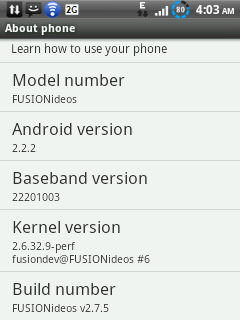




This is really good,i hope i will help me because my phone has a blue screen when you boot it in recovery mode and gets stuck on the IDEOS logo when i boot it normally.
ReplyDeleteHi skunk...hope u were able to sought things out, and thaks for the feedfeedback
DeleteThank you for sharing install custom ROM on any Android mobile
DeleteHI, Managed to flash ma u8150 with dronix 0.4 only to realise it cant connect to the internet so i cant restore my apps as i need titanium from the market, anyone with safaricom internet settings
ReplyDeleteHi pkihoi. Just go settings> wireless and networks>mobile networks>access pionts> press menu and select the option to add new apn as follows
DeleteName : safaricom
Apn : safaricom
User name : saf
Password : data
Cheers!
my ideos u8150 is unable to reboot normally it hangs up on ideos name?
ReplyDelete.
very comprehensive, thanks
ReplyDeleteThanks a lot muthomi
ReplyDeleteanytime pal
Deletewhich rom is the best and will it work on my Ideos?
ReplyDelete...Good stuff thanks
ReplyDeleteheyy u still there?
ReplyDeletehow do i install the rom my phone wont boot
ReplyDeletethe FUSION and DRONIXX links are not working
ReplyDeletecan u post new ones
This has been helpful n my ideos is using dronix thanx
ReplyDeleteAfter flashing dronixx my phone reboot many times and stay at bootscreen with dronixx logo,then i try to flash coldfusion the screen now show the ideos logo and won't boot. I try to restore my back up and having trouble like "md5 dismatch". Help please
ReplyDeleteThe users of iPhone with jailbreak can use similar things, but they cannot add them in the places that want, and too bad for mobile OS since they are not even compatible with them. For the Mobile and Android OS they have interchangeable battery and external memory storage. Custom Rom
ReplyDeletethanks.
ReplyDeleteunified toolkit for Android